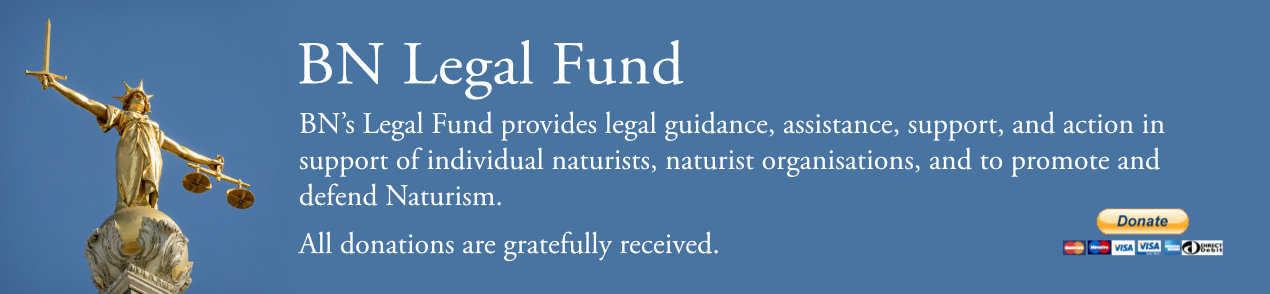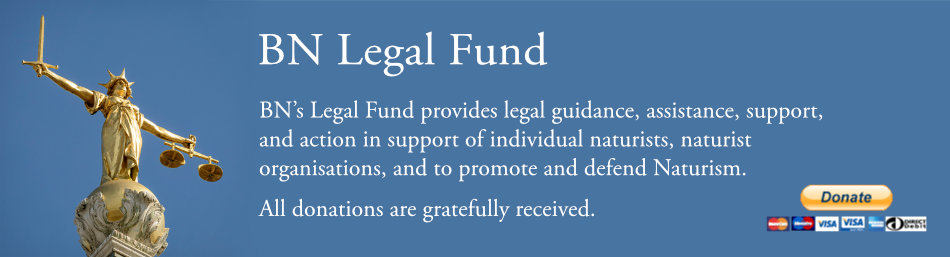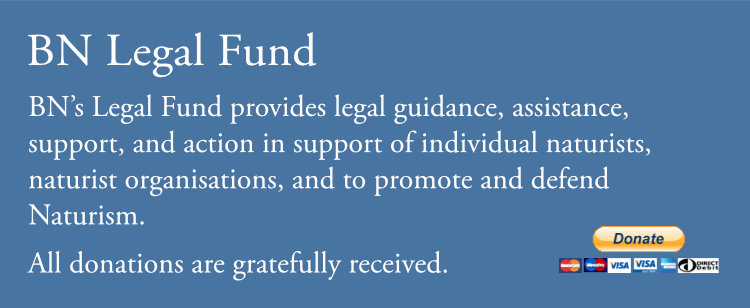QUICKSTART GUIDE
This QuickStart Guide is intended to help new members start to use the BN website.
You may either access this guide (what you are reading now) online or you may download a convenient, printable version here: Quick Start Guide Final v1.pdf
The printable version will fit on one side of A4 which makes it a convenient reference.
Once you have used this QuickStart to help you to start using the site then you may wish to explore further online Guides at https://www.bn.org.uk/guides
QUICKSTART GUIDE
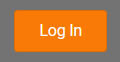
The bn.org.uk website is your doorway to all you need to know about BN. This Quickstart Guide is to encourage you to make full use of the Members-Only Area; but do keep checking the Events, Calendar and News on the public website too or you may miss out!
Where to Start
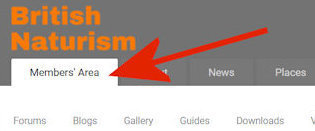
Having Logged-In you may miss a subtle change to the website; a new tab has appeared marked "Member’s Area"; click here and a second line of tabs will appear with “Forums” already open displaying an Index of discussion topics.
Logging-In will also allow previously hidden information on the public website to appear; so providing you don’t Log-Out the other tabs on the public website may now display extra material (eg Club locations).
Scroll Down
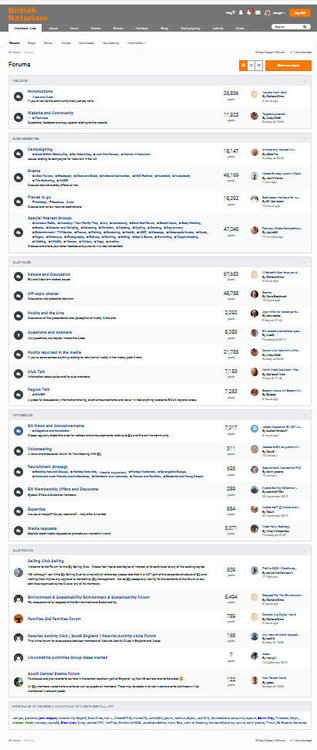
Before you pick a topic from the Forum’s Index, here’s a Top Tip - Scroll down! Some pages can be very long as they are packed with information, so don’t just focus on what appears at the top of the screen. Take your time to scroll down and many more topics will appear.
Likewise, when you view a topic in the Forum – Scroll down! This is because the start of the topic is the first entry and so the most recent comment will be at the bottom. Take time to see how the conversation has developed before adding your contribution.
When you click on a topic from the Forum Index, you could find the last entry was a long time ago. No problem – this will be your chance to restart the conversation. Better still, there could be a lively debate on a current topic where you have a question or opinion so this is a perfect place to jump in. But before you start typing – read on...

Good Advice
As a newbie it’s a good idea to spend time having a look around to get a feel of how to navigate the site and, importantly, learn the etiquette of the contributions.
You may also want to visit BN’s other website for a list of upcoming activities bnevents.co.uk

Your Profile
Your profile is only visible to members and will not appear to non-members. The “Membership Settings” are private between you and BN staff.
This is where you find the Log-Out button!
You control how much or how little you share online about your identity. Some people prefer anonymity while others find it a step forward in their Naturism to be recognised. Click “Website Profile” to get started.
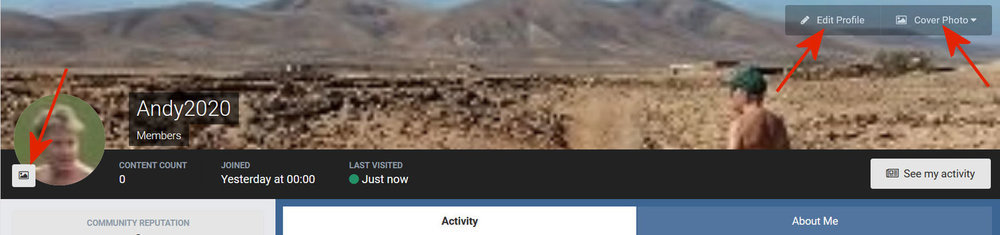
There are two opportunities for a profile photograph. The “Cover Photo” is the big one in panoramic view, so think about which photo will fit the space. Your “Profile Picture” appears in a circle but can be uploaded as a square. There are rules about what is appropriate and the size of the photo (see list at bottom of the page).
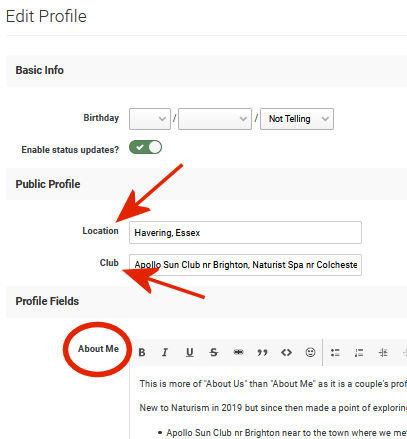
Update “About Me” by clicking “Edit Profile” on the Cover Photo (Above). This will open the input box (Right) with an optional field for Location (eg Town) and your Naturist Club(s).
The “Activity Tab” (Below) is where you update your status. Underneath the tab is the input box marked “Write a public message”. This is the ideal place to say what you have done or plan to do. Updates will ping on your Followers’ “Notifications” (bell symbol) creating opportunities to find shared interests.

HELP! The website has many detailed guides with lots more information and tips. They can be found under the “Member’s Area” tab:
> Guides > Member Log In > Photos and Images
> Forum > Website and Community
> Forum > Questions and Answers